
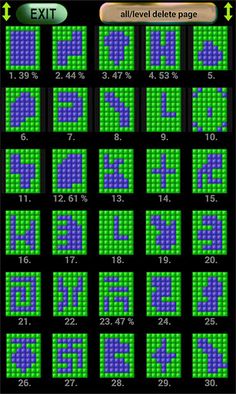
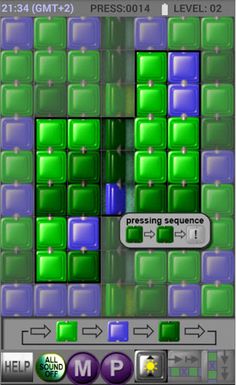
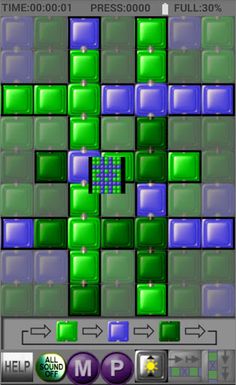
Resumen del juego
On a 7x9 board, the cards can be rotated.
Their two sides are different colors, but when changing the color, the following color is displayed at each turn (in order: light green, blue, dark green)
Initially, one of the 100 tracks selected should be laid out by shaping the tiles so that there can be only a blue page inside the black line on the track, and only light green on the outside.
By selecting any location on the course, ball tiles from the board that also show the selection appear in those directions.
You can use the buttons below to rotate the pages to rotate them horizontally, vertically, or diagonally to display the next color. This is aided by the color sequence bar after pressing each button below. This disappears when any track button is pressed.
You can also mirror a specific area in a given row and column or rotate the 3x3 sheet area around the selection. Then the colors do not change.
You can move all tiles in the vertical or horizontal line of the track, but only in one direction. Then the colors don't change. If necessary, this button can be pressed several times even though the selection mark on the selection sheets is no longer visible.
During the game, you can adjust the brightness of the outer area of the black perimeter of the course for a better view of the course with the brightness button below (picture), so that the difference between the two course areas is more visible.
In the help below you can see the description in English and Hungarian. Use the button below to turn on / off all the sounds in the game.
Press (M key) to enter the menu. Use (P) to pause the game.
Once the track is unloaded, the data is included in the scoreboard.
This is aided by the color sequence bar after pressing each button below. This disappears when any track button is pressed.
You can also mirror a specific area in a given row and column or rotate the 3x3 sheet area around the selection. Then the colors do not change.
All tiles can be moved in the vertical or horizontal line of the track, but only in one direction. Then the colors don't change. If necessary, this button can be pressed several times even though the selection mark on the selection sheets is no longer visible. There will then be a sign at the edge of the track.
During driving, a "!" This indicates that if the next track button is pressed the same, the 3x3 area around the selection will explode and change to a mixed color.
If an explosion has occurred, it is also indicated by 3 symbols of the same color.
After starting the course, the 1st level is already displayed in a given%, with which we can start completing the 100 levels. You can start any course on the fly, but you can also stop it for a later resume.
Once the track has been unloaded, the data is included in the scoreboard.
During the game, you can adjust the brightness of the two parts of the track with the button below.
While driving, the number of TIME, PRESS and LEVEL (and battery level if low,% track level performance) is displayed at the top of the course (time spent on the field so far, number of buttons pressed on the playing field, number of the current playing field).
As the completion time of the tracks can be up to 50 minutes, we can cancel it with the in-game (M) button (menu), if enabled, and exit EXIT next time with the RESUME GAME (track number and% completion) button. we can continue.
If we did not exit with EXIT, the currently half-completed field will be lost.
In the menu you can see the performance of 100 tracks (TIME, PRESS and LEVEL number / LEVEL%) in the SCORE TABLE.
In LEVEL START / DELETE, you can start an unfinished or half-finished level, or delete one or more or all of the levels that were on the course.
5 named individuals can also play with their own 100 levels to pursue. The summary data display of the 100 tracks is also displayed here.
From 320x to 1500x display widths can be played with any stationary screen from 4.4 Kitkat.
Initially, one of the 100 tracks selected should be laid out by shaping the tiles so that there can be only a blue page inside the black line on the track, and only light green on the outside.
By selecting any location on the course, ball tiles from the board that also show the selection appear in those directions.
You can use the buttons below to rotate the pages to rotate them horizontally, vertically, or diagonally to display the next color. This is aided by the color sequence bar after pressing each button below. This disappears when any track button is pressed.
You can also mirror a specific area in a given row and column or rotate the 3x3 sheet area around the selection. Then the colors do not change.
You can move all tiles in the vertical or horizontal line of the track, but only in one direction. Then the colors don't change. If necessary, this button can be pressed several times even though the selection mark on the selection sheets is no longer visible.
During the game, you can adjust the brightness of the outer area of the black perimeter of the course for a better view of the course with the brightness button below (picture), so that the difference between the two course areas is more visible.
In the help below you can see the description in English and Hungarian. Use the button below to turn on / off all the sounds in the game.
Press (M key) to enter the menu. Use (P) to pause the game.
Once the track is unloaded, the data is included in the scoreboard.
This is aided by the color sequence bar after pressing each button below. This disappears when any track button is pressed.
You can also mirror a specific area in a given row and column or rotate the 3x3 sheet area around the selection. Then the colors do not change.
All tiles can be moved in the vertical or horizontal line of the track, but only in one direction. Then the colors don't change. If necessary, this button can be pressed several times even though the selection mark on the selection sheets is no longer visible. There will then be a sign at the edge of the track.
During driving, a "!" This indicates that if the next track button is pressed the same, the 3x3 area around the selection will explode and change to a mixed color.
If an explosion has occurred, it is also indicated by 3 symbols of the same color.
After starting the course, the 1st level is already displayed in a given%, with which we can start completing the 100 levels. You can start any course on the fly, but you can also stop it for a later resume.
Once the track has been unloaded, the data is included in the scoreboard.
During the game, you can adjust the brightness of the two parts of the track with the button below.
While driving, the number of TIME, PRESS and LEVEL (and battery level if low,% track level performance) is displayed at the top of the course (time spent on the field so far, number of buttons pressed on the playing field, number of the current playing field).
As the completion time of the tracks can be up to 50 minutes, we can cancel it with the in-game (M) button (menu), if enabled, and exit EXIT next time with the RESUME GAME (track number and% completion) button. we can continue.
If we did not exit with EXIT, the currently half-completed field will be lost.
In the menu you can see the performance of 100 tracks (TIME, PRESS and LEVEL number / LEVEL%) in the SCORE TABLE.
In LEVEL START / DELETE, you can start an unfinished or half-finished level, or delete one or more or all of the levels that were on the course.
5 named individuals can also play with their own 100 levels to pursue. The summary data display of the 100 tracks is also displayed here.
From 320x to 1500x display widths can be played with any stationary screen from 4.4 Kitkat.
Desarrollador
Más juegos de Szakál László
