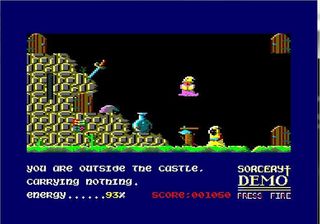


Game overview
Droid-CPC is an Amstrad CPC emulator for Android.
The Amstrad CPCs were 8 bits computers popular in Europe.
You can now play thousands of CPC games on your Android device.
Droid-CPC supports:
- Virtual Joystick on touchscreen (analog or directions keys)
- Virtual keyboard
- Hardware gamepads (XB360, Moga, etc.) with customable controls
- Hardware keyboards
- Snapshots (you can save / restore the state of the CPC, so any game can be saved / loaded)
- OpenGL renderer
- Android TV
"Satellite Attack" (a little game I wrote a long time ago) is provided with the emulator so you can quickly check how the emulator works.
How to install and launch games:
--------------------------------------------
You can install games (.dsk files) in /sdcard/Kokak/droidcpc/Disks (/sdcard is your device's internal flash memory, not the real SDCard).
For each .dsk file you add, you can add a .opt file (= a text file with the same name as the dsk) containing the name of the executable on the floppy disk. So, when you will select the dsk in the launch window, the game will be launched automatically.
Example: for satat.dsk, satat.opt contains "SATELAT.BAS" which is the executable.
To launch games manually, under the basic prompt, simply type:
RUN"executable, where "executable" is the .BAS or .BIN file on the floppy disc.
You can list the files by typing the "CAT" command.
Droid-CPC should work at full framerate on any device.
There are options on the launch window (please scroll it if necessary).
Check "Use Arrows" to replace the virtual analog stick by 4 directions keys.
Uncheck "LowRes Buffer" to have a readable "Mode 2" (slower on low-end devices)
Uncheck "Full Screen" to have original screen ratio.
Inside the emulator, tap the '+' icon to see disks, snapshots, turbo, joystick mapping, reset, numeric keypad, arrows options, the Escape key, and Keyboard to Gamepad mapping.
When the "Keypad" icon is selected it sends numeric keypad keycodes to the emulator when you press numeric keys on the virtual keyboard.
The "Esc" (Escape) key next to the "Keypad" icon sends the "Esc" key to the emulator.
You can use the "arrows" icon (below the "disk" icon) to swap between virtual joypad and arrows virtual keys ingame.
The joystick mapping icon let you map on-screen to an hardware gamepad.
The Keyboard to Gamepad mapping icon let you map keys (from the virtual keyboard or a real keyboard) to an hardware Gamepad.
Droid-CPC homepage: http://kokak.free.fr/android/Droid-CPC.htm
You can now play thousands of CPC games on your Android device.
Droid-CPC supports:
- Virtual Joystick on touchscreen (analog or directions keys)
- Virtual keyboard
- Hardware gamepads (XB360, Moga, etc.) with customable controls
- Hardware keyboards
- Snapshots (you can save / restore the state of the CPC, so any game can be saved / loaded)
- OpenGL renderer
- Android TV
"Satellite Attack" (a little game I wrote a long time ago) is provided with the emulator so you can quickly check how the emulator works.
How to install and launch games:
--------------------------------------------
You can install games (.dsk files) in /sdcard/Kokak/droidcpc/Disks (/sdcard is your device's internal flash memory, not the real SDCard).
For each .dsk file you add, you can add a .opt file (= a text file with the same name as the dsk) containing the name of the executable on the floppy disk. So, when you will select the dsk in the launch window, the game will be launched automatically.
Example: for satat.dsk, satat.opt contains "SATELAT.BAS" which is the executable.
To launch games manually, under the basic prompt, simply type:
RUN"executable, where "executable" is the .BAS or .BIN file on the floppy disc.
You can list the files by typing the "CAT" command.
Droid-CPC should work at full framerate on any device.
There are options on the launch window (please scroll it if necessary).
Check "Use Arrows" to replace the virtual analog stick by 4 directions keys.
Uncheck "LowRes Buffer" to have a readable "Mode 2" (slower on low-end devices)
Uncheck "Full Screen" to have original screen ratio.
Inside the emulator, tap the '+' icon to see disks, snapshots, turbo, joystick mapping, reset, numeric keypad, arrows options, the Escape key, and Keyboard to Gamepad mapping.
When the "Keypad" icon is selected it sends numeric keypad keycodes to the emulator when you press numeric keys on the virtual keyboard.
The "Esc" (Escape) key next to the "Keypad" icon sends the "Esc" key to the emulator.
You can use the "arrows" icon (below the "disk" icon) to swap between virtual joypad and arrows virtual keys ingame.
The joystick mapping icon let you map on-screen to an hardware gamepad.
The Keyboard to Gamepad mapping icon let you map keys (from the virtual keyboard or a real keyboard) to an hardware Gamepad.
Droid-CPC homepage: http://kokak.free.fr/android/Droid-CPC.htm
Developer
More games by Kokak
